The Jitterbug Flip Phone is a simple, easy-to-use flip phone designed for seniors, featuring large buttons, loud speaker, and essential health and safety features by GreatCall.
1.1 Overview of the Jitterbug Flip Phone
The Jitterbug Flip Phone is a senior-friendly flip phone designed for simplicity and ease of use. It features a clamshell design, large buttons, and a loud speaker, making it ideal for those who prioritize accessibility. The phone includes essential features like a camera, speakerphone, and health safety options. Its user-friendly interface and clear display cater to individuals with diminished vision or hearing. As a GreatCall product, it emphasizes reliability and simplicity, offering a practical solution for everyday communication needs;
1.2 Key Features of the Jitterbug Flip Phone
The Jitterbug Flip Phone offers a clamshell design with large buttons and a loud speaker for clear communication.
It features a built-in camera, easy-to-read display with large text, and lightweight design.
Key health and safety features include a dedicated emergency call button and medical alert services.
Designed for simplicity and accessibility, it provides reliable connectivity for essential everyday use, making it an ideal choice for seniors seeking an easy-to-use phone.
Getting Started with Your Jitterbug Flip Phone
This section guides you through the easy setup process of your Jitterbug Flip Phone, including unboxing, activation, charging, and understanding basic phone functions and indicators.
2.1 Unboxing and Key Items in the Box
When you unbox your Jitterbug Flip Phone, you’ll find the phone, a pre-installed battery, charger, quick-start guide, and user manual. The phone is ready to use out of the box but requires activation. Additional items like a warranty card and customer support information are also included. Everything you need to get started is provided in the box, ensuring a seamless setup experience for first-time users.
2.2 Activating Your Jitterbug Flip Phone
To activate your Jitterbug Flip Phone, call Jitterbug’s customer service at (866) 482-1424. Provide your phone’s serial number and account details. Follow the representative’s instructions to complete the activation process. If you encounter any issues, ensure your phone is properly charged and restart it before calling. Activation typically takes a few minutes, after which your phone will be ready for use. Keep your activation confirmation for future reference.
2.3 Charging the Battery
To charge your Jitterbug Flip Phone, use the provided USB charger and cable. Plug the small end into the phone’s charging port and the other into a power source. Ensure the phone is turned off or in standby mode while charging. The battery indicator will show charging progress. Charge for 2-3 hours for a full battery. Avoid overcharging to maintain battery health. If charging issues occur, ensure the port is clean and the cable is securely connected.
2.4 Understanding the Battery Level Indicator
The Jitterbug Flip Phone features a battery level indicator located at the top of the screen. It displays icons indicating battery status: full (three bars), medium (two bars), or low (one bar). When the battery is low, the phone alerts you with a tone and a flashing icon. Charge the phone promptly when the indicator shows one bar to avoid shutdown. The status bar updates in real-time, ensuring you stay informed about your phone’s power levels at all times for uninterrupted use.
Making and Managing Phone Calls
Making calls is straightforward with the Jitterbug Flip’s large buttons. The phone also features a speakerphone option and adjustable volume for clear communication, ensuring easy call management.
3.1 How to Make a Phone Call
To make a call on your Jitterbug Flip Phone, open the flip, dial the desired number using the large, easy-to-read keypad, and press the Call button. Ensure the phone is activated and has signal. You can also use the Speakerphone for hands-free conversations. The phone’s loud volume and clear sound ensure calls are easy to hear. Once connected, press End Call to hang up. The intuitive design makes dialing simple and efficient for users of all ages.
3.2 Answering Incoming Calls
To answer an incoming call on your Jitterbug Flip Phone, simply open the flip or press the Answer button when the phone rings. The loud speaker ensures clear audio, and the large buttons make it easy to manage calls. You can also adjust the volume during the call using the side buttons. Press the Answer button again or close the flip to end the call. The phone’s intuitive design ensures answering calls is quick and straightforward, providing a seamless communication experience for users.
3.3 Using the Speakerphone
To use the speakerphone on your Jitterbug Flip Phone, press the Speaker button during an active call. This feature allows hands-free conversations and is ideal for sharing calls with others or when holding the phone is inconvenient. Ensure you are in a quiet environment for the best sound quality. The speakerphone button is conveniently located on the keypad for easy access. This feature enhances usability, especially for those who prefer louder or hands-free conversations, making communication more comfortable and accessible.
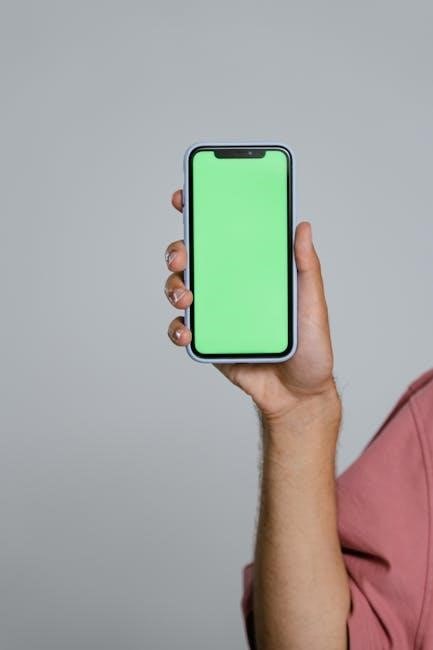
Additional Features of the Jitterbug Flip Phone
The Jitterbug Flip Phone includes a built-in camera, easy-to-navigate menu, and customizable settings, ensuring a user-friendly experience tailored to simplicity and accessibility for all users.
4.1 Using the Camera
To use the camera on your Jitterbug Flip Phone, locate the camera icon in the main menu and select it. Aim the lens at your subject, then press the “OK” or “1” key to take a photo. Use the up/down arrows to zoom in or out. After capturing, you can review the image on the screen. Press “Menu” to access options like sharing or deleting the photo. The camera is a handy feature for capturing memories on the go. Ensure good lighting for clear results.
4.2 Navigating the Phone Menu
Navigating the Jitterbug Flip Phone menu is straightforward. Use the up and down arrows to scroll through options like Contacts, Call History, and Settings. Press the “OK” button to select a menu item. The “Back” button allows you to return to the previous screen. The menu is designed for simplicity, with clear, large text and intuitive options. Access the “User Guide” within the menu for additional helpful tips and instructions to make the most of your phone’s features.
4.3 Customizing Settings
The Jitterbug Flip Phone allows users to customize settings to suit their preferences. Adjust volume, display brightness, and text size for optimal visibility. Choose from various ringtones or set up speed dial for frequently called numbers. Access the “Settings” menu by pressing the “Menu” button, then navigate using the arrow keys. Customize features like call waiting, voicemail notifications, and emergency contacts. These adjustments ensure a personalized experience, making the phone easier to use and tailored to individual needs for comfort and convenience.
Health and Safety Features
The Jitterbug Flip Phone offers essential health and safety features, including an emergency call button and access to medical alert services, ensuring user safety and quick assistance when needed.
5.1 Emergency Call Button
The Jitterbug Flip Phone features a dedicated emergency call button, providing quick access to assistance in urgent situations. Located on the phone’s exterior, it connects directly to emergency services or predefined contacts with a single press. This feature is designed for easy use, ensuring help is just a button away. It offers peace of mind for users and their families, making it an essential tool for senior safety and independence.
5.2 Medical Alert Services
The Jitterbug Flip Phone integrates medical alert services, enabling users to access emergency assistance directly from their device. These services connect users to a 24/7 monitoring center with just the press of a button. Designed for independence, this feature ensures quick response in medical emergencies. Users can also customize their emergency contacts and medical information for prompt assistance. This service provides peace of mind for both users and their families, making it a vital component of the phone’s health and safety offerings.
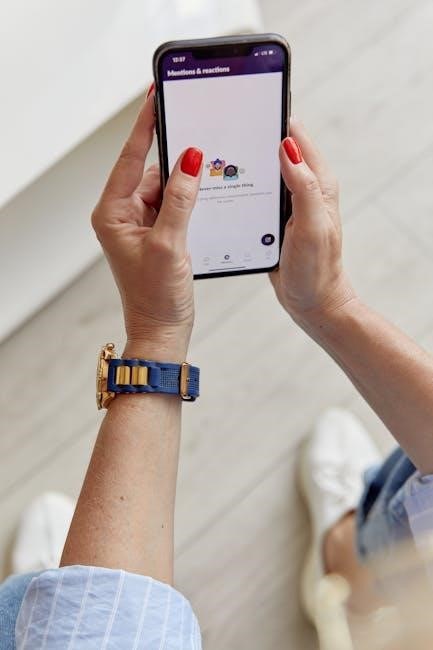
Troubleshooting Common Issues
Troubleshooting common issues like call disruptions, network connectivity problems, or low signal strength can be resolved by restarting your phone, checking network settings, or contacting customer support.
6.1 Resolving Call Disruptions
If experiencing call disruptions, restart your Jitterbug Flip to refresh the connection. Check for adequate signal strength and ensure no physical obstructions are blocking the antenna. If issues persist, reset network settings or contact customer support for assistance. Regularly updating your phone’s software can also help resolve call-related problems and improve overall performance. Always ensure the device is fully charged before making or receiving calls to avoid interruptions due to low battery.
6.2 Fixing Connectivity Problems
To resolve connectivity issues, ensure your Jitterbug Flip has a strong signal. Move to an area with better coverage if bars are low. Restart your phone to refresh the connection. Check for and install any pending software updates, as outdated versions may cause issues. Reset network settings by going to Settings > Network > Reset. If problems persist, contact customer support for further assistance. Ensure your phone is fully charged and avoid using it in areas with physical obstructions.

Jitterbug Flip Phone Models
The Jitterbug Flip Phone is available in various models, including the Jitterbug Flip 2, offering upgraded features like enhanced navigation and improved health safety tools for seniors.
7.1 Jitterbug Flip 2: Upgraded Features
The Jitterbug Flip 2 introduces enhanced navigation, expanded health safety tools, and improved battery life. It features a built-in camera, louder speaker, and advanced caller ID. Designed for simplicity, the Flip 2 offers a seamless experience with its intuitive interface and essential functionalities, making it a reliable choice for users prioritizing ease and functionality in their communication device.
Maintenance and Care
Regularly clean your Jitterbug Flip Phone with a soft cloth and avoid harsh chemicals. Use a protective case to prevent scratches and ensure longevity of the device.
8.1 Cleaning Your Phone
To keep your Jitterbug Flip Phone in optimal condition, clean it regularly with a soft, dry cloth. Avoid harsh chemicals or abrasive materials, as they may damage the screen or casing. For stubborn dirt, lightly dampen the cloth with water, but ensure no moisture enters the phone’s openings. Power off the device before cleaning to prevent any accidental damage or electrical issues. Regular cleaning helps maintain functionality and preserves the phone’s appearance.
8.2 Updating Software
Regular software updates ensure your Jitterbug Flip Phone runs smoothly and securely. To update, go to the phone’s settings, select “System” or “About Phone,” and choose “Software Update.” Connect to Wi-Fi or use cellular data. Follow on-screen instructions to download and install the update. Ensure the battery is fully charged or plug in the phone. Updates may take a few minutes and require a restart.Keep your phone up-to-date for the latest features and improvements.
The Jitterbug Flip Phone is designed for simplicity and ease of use, making it perfect for seniors who want a reliable communication device. With large buttons, loud speakerphone, and essential health features, it ensures independence and connectivity. Regular software updates keep the phone secure and functional. For any issues, GreatCall’s customer support is available. This guide has provided a comprehensive overview to help you maximize your phone’s benefits. Enjoy the freedom and peace of mind that comes with your Jitterbug Flip Phone.

Resources
For further assistance, visit lively.com/support or contact customer support at (866) 482-1424. Download user manuals and guides from the official GreatCall website.
10.1 Customer Support Contact Information
For assistance with your Jitterbug Flip Phone, contact GreatCall’s customer support at (866) 482-1424. Representatives are available to help with activation, troubleshooting, and general inquiries. Visit the official website for additional contact options, including live chat and email support. You can also find resources and FAQs online to address common issues. Ensure your phone is properly activated and updated for optimal performance. Technical support is available 24/7 to ensure seamless user experience.
10.2 Online User Guide and Manuals
The official Jitterbug Flip Phone user guide and manuals are available online, providing detailed instructions for setup, features, and troubleshooting. Visit the GreatCall website to access PDF versions of the full user guide and quick-start manual. These resources cover everything from basic operations to advanced settings, ensuring you can fully utilize your phone’s capabilities. Additional resources, such as video tutorials and FAQs, are also available to help you navigate your device with confidence and ease.



