Welcome to the Goodee Projector Manual, your comprehensive guide to setting up, operating, and maintaining your projector. This manual ensures safe usage, optimal performance, and troubleshooting tips for an enhanced viewing experience.
Overview of the Goodee Projector
The Goodee Projector is a high-performance portable device designed for home theaters and outdoor use. It offers 1080P resolution, high brightness, and a compact lightweight design. Models like the YG600 and YG420 feature manual keystone correction, HDMI, USB, and wireless connectivity. Compatible with Fire TV Stick, PS4, and other devices, it ensures versatile entertainment. Its sleek design, portability, and easy setup make it ideal for both indoor and outdoor settings, providing an immersive viewing experience with minimal effort.
Importance of Reading the Manual
Reading the Goodee Projector Manual is essential to understand its features, operation, and safety guidelines. It provides detailed instructions for setup, troubleshooting, and maintenance, ensuring optimal performance. The manual highlights critical safety precautions to prevent damage or hazards. By following the guide, users can avoid voiding the warranty and ensure longevity of the device. It also offers solutions for common issues, helping you resolve problems efficiently. This manual is your key to maximizing the projector’s potential and enjoying a seamless viewing experience.
Structure of the Manual
This manual is organized into clear sections to guide you through your Goodee Projector experience. It begins with an introduction, followed by safety instructions to ensure proper usage. The setup section covers unboxing, installation, and initial configuration. Wireless and wired connectivity options are detailed, along with image quality adjustments and maintenance tips. Advanced features, troubleshooting, and warranty information are also included. Each section is designed to provide concise, step-by-step guidance, ensuring you can easily navigate and optimize your projector’s performance for years to come.

Safety Instructions
Follow all guidelines to prevent fire hazards, electric shock, or damage. Avoid exposing the projector to water or extreme temperatures. Ensure proper ventilation and adhere to manual instructions for safe operation.
General Safety Precautions
Adhere to safety guidelines to ensure optimal performance and prevent hazards. Avoid exposing the projector to water, moisture, or extreme temperatures. Do not modify the device or use unauthorized parts. Keep the projector away from flammable materials and ensure proper ventilation. Read the manual thoroughly before use. Handle the projector with care during installation and operation to prevent physical injury or damage. Follow all instructions carefully to maintain safety and functionality.
Electrical Safety Guidelines
To ensure safe operation, avoid exposing the projector to water or moisture. Use only the original power cord and avoid overloading power sources. Keep the projector away from flammable materials and ensure proper ventilation. Do not touch electrical parts with wet hands. Unplug the projector during lightning storms or extreme weather conditions. Avoid using damaged cables or adapters. Store the projector in a dry, cool place when not in use. Follow these guidelines to prevent electrical hazards and maintain device longevity.
Proper Handling and Usage
Handle the projector with care to avoid physical damage. Avoid touching the lens or other sensitive components. Clean the projector with a soft cloth and avoid harsh chemicals. Store the device in a dry, cool place when not in use. Prevent exposure to extreme temperatures or direct sunlight.
Operate the projector on a stable surface and follow the manual’s setup instructions. Turn off the device when not in use and unplug it during extended periods of inactivity or extreme weather conditions.

Setting Up the Projector
Begin by carefully unboxing and inventorying all components. Plug in the projector and press the power button to initiate first-time setup. Choose between ceiling or tripod mounting based on your preference and follow the manual’s installation guidelines for a secure and stable setup.
Unboxing and Physical Installation
Start by carefully unboxing the projector and verifying all included components, such as the projector unit, remote control, power cord, HDMI cable, and user manual. Ensure no damage occurred during shipping. For installation, choose a suitable location with proper ventilation to avoid overheating. Use the provided screws to secure the projector to a ceiling mount or tripod, ensuring stability. Align the projector correctly with your screen or wall to achieve optimal viewing angles. Follow the manual’s installation guidelines for a safe and secure setup.
First-Time Power-On and Initial Setup
After unboxing, plug in the power cord and press the power button to turn on the projector. Use the remote control to navigate the on-screen menu. Select the wireless connection option and enter the projector’s network IP address and DEVICE Wi-Fi details for connectivity. Follow the prompts to complete the initial setup, ensuring proper functionality. Read the safety instructions carefully to avoid damage or injury. This step ensures your projector is ready for optimal performance and connectivity, providing a seamless viewing experience right from the start.
Mounting Options (Ceiling or Tripod)
The Goodee projector offers flexible mounting options for convenient placement. For ceiling installation, locate the screw holes on the projector’s base and attach it to a compatible ceiling mount plate. Ensure the mount is securely fastened to withstand the projector’s weight. Alternatively, use the tripod option for portable setups. Place the projector on a stable tripod, adjusting its height and angle for optimal viewing. Both options provide reliable stability, ensuring a clear and focused image display. Proper mounting enhances your viewing experience and prevents potential damage to the device.

Wireless Connection Setup
Turn on the projector and select the wireless connection option. Enter the blue interface, then follow instructions to connect wirelessly. Compatible with iPhone, Android, and MacBook devices.
Connecting to Wireless Networks
Turn on the projector and navigate to the wireless connection option in the settings menu.
Select your desired network from the available list and enter the password if prompted.
Follow the on-screen instructions to complete the connection process.
Ensure your device (iPhone, Android, or MacBook) is connected to the same network for seamless interaction.
The projector’s network IP address and Wi-Fi details will be displayed once connected.
Refer to the manual for troubleshooting tips if connection issues arise.
Wireless Connection for Android Devices
Enable Wi-Fi on your Android device.
Select the projector’s network from the list and enter the password.
Use Miracast or Chromecast for screen mirroring.
Ensure both devices are connected to the same network.
Compatible with Fire TV Stick, PS4, etc.
Follow these steps for a seamless wireless connection. Refer to the manual for troubleshooting tips if issues arise.
Wireless Connection for iOS andMacBooks
Ensure your iOS device or MacBook is connected to the same Wi-Fi network as the projector.
Use AirPlay to mirror your screen to the projector.
Enter the AirPlay password when prompted.
For MacBooks, click the AirPlay icon in the menu bar and select the projector.
Ensure the projector is compatible with your device.
Follow these steps for a smooth wireless connection. Refer to the manual for troubleshooting if issues occur.
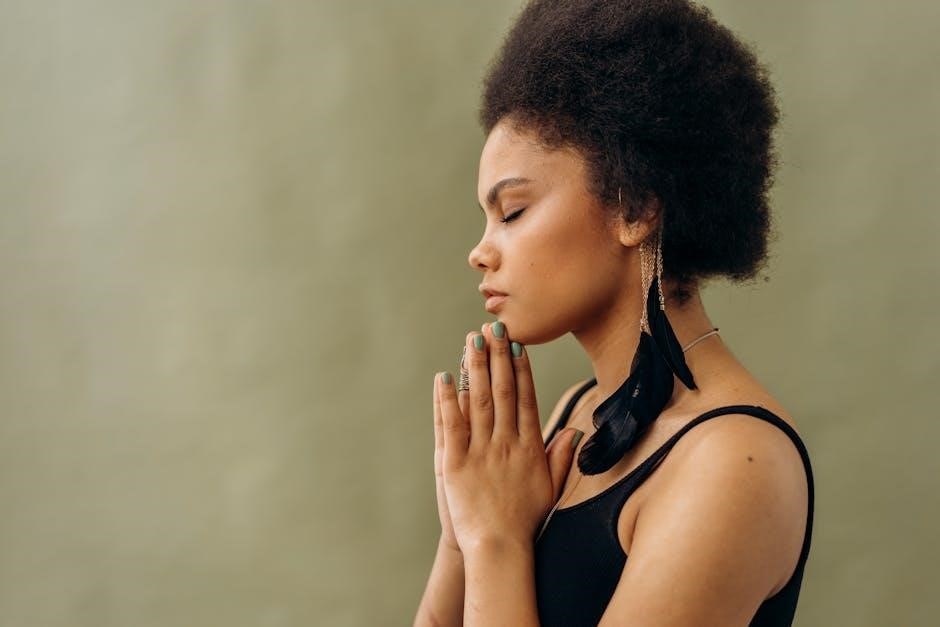
Image Quality and Focus Adjustment
Optimize your viewing experience by adjusting focus and keystone correction for a clear image. Ensure proper lighting and screen alignment for the best picture quality.
Understanding Keystone Correction
Keystone correction adjusts the projector’s image to eliminate distortion caused by angled placement. Use the remote or on-device buttons to adjust horizontal and vertical alignment. Proper correction ensures a square, distortion-free image. Refer to the manual for specific button locations and step-by-step guidance. This feature is essential for maintaining image quality and ensuring an immersive viewing experience. Adjusting keystone correction correctly prevents Cropped or stretched visuals, optimizing your projector’s performance in various setups.
Manual Focus Adjustment
Manual focus adjustment ensures sharp and clear images by fine-tuning the lens. Locate the focus wheel on the projector’s front or use the remote control buttons. Turn the wheel clockwise for a sharper image and counterclockwise to soften it. Adjust slowly while observing the screen. Proper focus is crucial for optimal image quality, especially in different lighting conditions. Refer to your Goodee projector manual for specific instructions on focus adjustment to achieve the best viewing experience;
Optimizing Image Quality for Different Environments
Optimize your Goodee projector’s image quality by adjusting settings based on the environment. Ensure proper lighting conditions, as ambient light can affect brightness and clarity. Use the keystone correction feature to align images when the projector is not directly in front of the screen. Adjust focus and brightness settings for sharper visuals in dimly lit rooms or outdoor setups. Ensure the screen surface is clean and smooth for the best results. Refer to the manual for specific recommendations tailored to your projector model and viewing conditions.
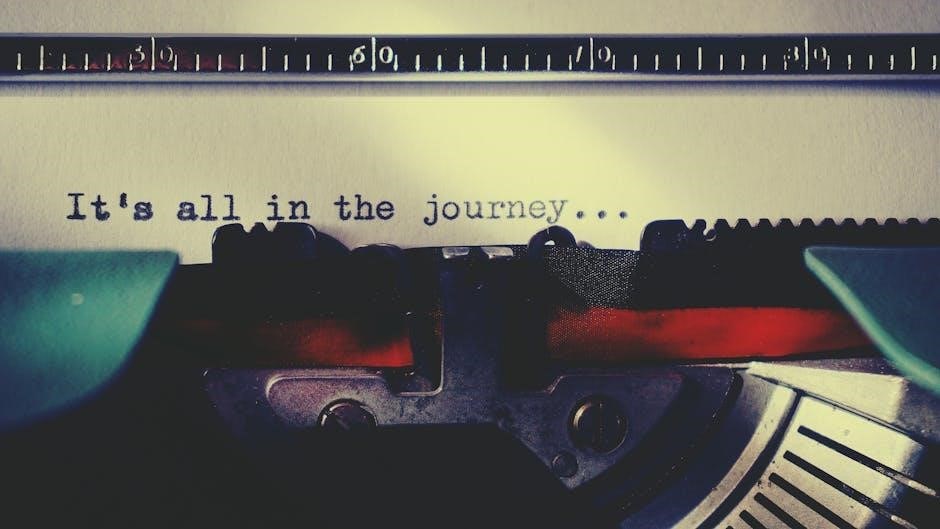
Connectivity Options
The Goodee projector offers versatile connectivity options, including HDMI, VGA, and USB ports, ensuring compatibility with devices like Fire TV Stick, PS4, and Android/iOS devices for seamless content streaming.
Available Ports and Interfaces
The Goodee projector features a range of ports to accommodate various devices. It includes HDMI ports for high-definition input, VGA ports for older devices, and USB ports for connecting external drives or accessories. Additionally, it supports wireless connectivity options, ensuring flexibility for both wired and wireless connections. These ports allow users to connect devices like laptops, gaming consoles, and media players, making it versatile for different setups.
Connecting via HDMI, VGA, and USB
Connect your devices seamlessly using the Goodee projector’s HDMI, VGA, and USB ports. HDMI ensures high-definition video and audio output, ideal for modern devices like Blu-ray players or gaming consoles. VGA supports older equipment, providing a reliable analog connection. USB ports allow direct playback from flash drives or charging external devices. Ensure cables are securely plugged in for a stable connection. For optimal performance, use high-quality cables and refer to the manual for specific compatibility details. This versatility makes the projector adaptable to various setups and devices. Always power on the projector before connecting for proper detection.
Compatibility with External Devices (Fire TV Stick, PS4, etc.)
The Goodee projector seamlessly connects to external devices like Fire TV Stick, PS4, and gaming consoles via HDMI, ensuring high-quality audio and video. For older devices, VGA and AV ports are available. USB ports support direct media playback from flash drives. Ensure compatibility by using high-quality cables and referencing the manual for specific settings. This adaptability makes the projector ideal for home theaters, gaming, and outdoor setups, providing an enhanced entertainment experience with minimal setup hassle.
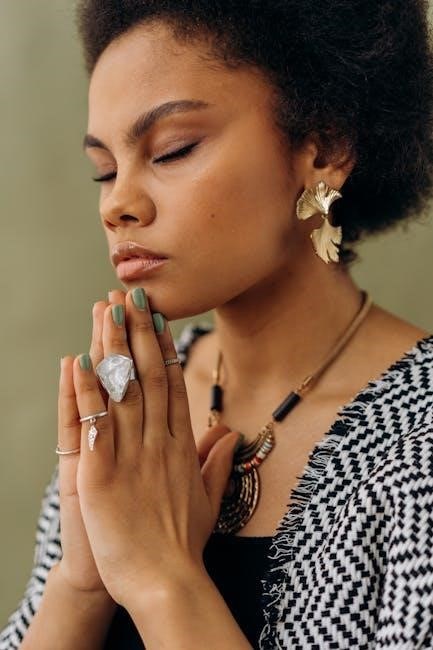
Maintenance and Troubleshooting
Regularly clean the lens and vents to maintain image quality and prevent overheating. Refer to the manual for troubleshooting common issues and solutions.
Cleaning and Care Tips
Regularly clean the projector’s lens with a soft, dry microfiber cloth to maintain image clarity. Avoid using chemical cleaners or abrasive materials, as they may damage the lens coating. For dust buildup, gently wipe the exterior with a damp cloth, ensuring no moisture enters the vents. Clean the air vents periodically to prevent overheating. When not in use, store the projector in a cool, dry place, away from direct sunlight. Always unplug the device before cleaning to ensure safety. Regular maintenance ensures optimal performance and extends the projector’s lifespan.
Troubleshooting Common Issues
If the projector fails to turn on, ensure the power cord is securely connected and the outlet is working. For blurry images, adjust the focus or clean the lens. If no sound is output, check the volume settings and ensure the correct input is selected. Connectivity issues may require restarting the projector or device. Overheating can occur if vents are blocked; ensure proper ventilation. Consult the manual for detailed solutions or contact Goodee support if issues persist; Regular maintenance and updates can prevent many common problems, ensuring optimal performance and longevity.
Updating Firmware and Software
To ensure optimal performance, regularly update your Goodee projector’s firmware and software. Visit the official Goodee website to download the latest versions. Connect a USB drive with the downloaded firmware to the projector. Navigate to the settings menu, select “System Update,” and follow on-screen instructions. The projector may restart during the process, which is normal. Updating enhances features, fixes bugs, and improves compatibility. Always use genuine Goodee updates to maintain warranty validity and ensure smooth operation. Regular updates are crucial for maintaining peak performance and security.

Advanced Features
Explore advanced features like wireless connectivity, keystone correction, and compatibility with devices such as Fire TV Stick and PS4 for enhanced entertainment and productivity.
Using the Remote Control
The remote control is essential for navigating the projector’s features. Use it to adjust settings, change inputs, and control playback. Ensure batteries are installed correctly for optimal performance. Key buttons include power, menu, and volume controls. For advanced functions, refer to the remote’s layout guide in this manual. Regularly clean the remote to maintain functionality. If issues arise, check battery alignment or replace them. This ensures seamless operation and enhances your overall viewing experience with the Goodee projector.
Adjusting Settings for Optimal Performance
To enhance your viewing experience, navigate to the projector’s settings menu using the remote control. Adjust brightness, contrast, and color temperature based on your environment. Select from preset modes like “Movie” or “Vivid” for optimized visuals. Fine-tune keystone correction and focus for a sharp image. Experiment with audio settings to ensure clear sound. For outdoor use, enable the “Outdoor Mode” to boost brightness and color vibrancy. Regularly update firmware for improved performance. Customize settings to match your preferences and viewing conditions for the best results.
Using the Projector in Outdoor Settings
For an exceptional outdoor movie experience, ensure the projector is used in a shaded or dark location to minimize glare. Utilize the lightweight design for easy transport and setup. Activate “Outdoor Mode” to enhance brightness and color vibrancy. Position the projector on a tripod or stable surface for optimal alignment. Adjust focus and keystone correction for a clear image. Ensure power supply and connect external devices like Fire TV Stick or PS4 for content streaming. Follow safety guidelines to protect the projector from dust and moisture for longevity.

Warranty and Support
Your Goodee Projector is backed by a comprehensive warranty. Contact Goodee Support for assistance, repairs, or inquiries. Download the latest manuals and guides for detailed information.
Understanding the Warranty Policy
The Goodee Projector warranty ensures coverage for manufacturing defects and performance issues. The warranty period varies by model, typically covering 1-3 years. It includes repairs or replacements for faulty components. Damage caused by misuse, unauthorized modifications, or negligence is excluded. For details, refer to the warranty terms in the manual or contact Goodee Support. Proper registration and adherence to usage guidelines are required to maintain warranty validity. This policy ensures your projector operates effectively, providing peace of mind for years of reliable service.
contacting Goodee Support
For assistance with your Goodee Projector, visit the official Goodee Support website; Use the online contact form or email directly for inquiries. Phone support is also available during business hours. Ensure you have your projector model number and a detailed description of the issue ready. Additionally, log in to your online account for streamlined support access. Goodee Support is committed to resolving your concerns promptly, ensuring your projector performs optimally. Prepare your model number and issue details for efficient assistance.
Downloading the Latest Manuals and Guides
To access the latest manuals and guides for your Goodee Projector, visit the official Goodee website. Use the search bar to find your specific projector model and download the PDF manual. Ensure you select the correct model number for accurate information. Manuals are available for free and include detailed instructions, troubleshooting tips, and technical specifications. For convenience, manuals can also be viewed online without downloading. Regularly check for updates to ensure you have the most current version of the guide for optimal projector performance and functionality.

Frequently Asked Questions
Find answers to common questions about setup, connectivity, and troubleshooting. This section addresses user queries, ensuring smooth operation and resolving issues efficiently.
Common Questions About Setup and Usage
Users often inquire about unboxing and installation steps, power-on procedures, and mounting options. Common questions include troubleshooting power issues, adjusting focus, and resolving connectivity problems. Many ask about compatible devices and optimal setup environments. Others seek guidance on image quality optimization and keystone correction. This section addresses these frequent queries, providing clear solutions to ensure a seamless setup and usage experience for your Goodee Projector.
Technical Specifications and Performance
The Goodee Projector boasts 1080p resolution, 600 ANSI lumens, and a 5000:1 contrast ratio for vivid imagery. It supports HDMI, VGA, USB, and wireless connections, ensuring compatibility with devices like Fire TV Stick and PS4. Designed for home theater and outdoor use, it offers manual keystone correction and focus adjustment for optimal image quality. With compact designs and lightweight builds, Goodee projectors deliver high-performance viewing experiences in various settings, making them ideal for both indoor and outdoor entertainment.
Best Practices for Longevity and Performance
To ensure your Goodee projector lasts longer and performs optimally, clean the lens regularly with a soft cloth and avoid exposure to dust or moisture. Always power off the projector correctly and store it in a cool, dry place when not in use. Keep the device updated with the latest firmware for enhanced functionality. Use the projector in well-ventilated areas to prevent overheating and maintain a stable power supply. Following these practices will extend its lifespan and ensure consistent, high-quality performance.



