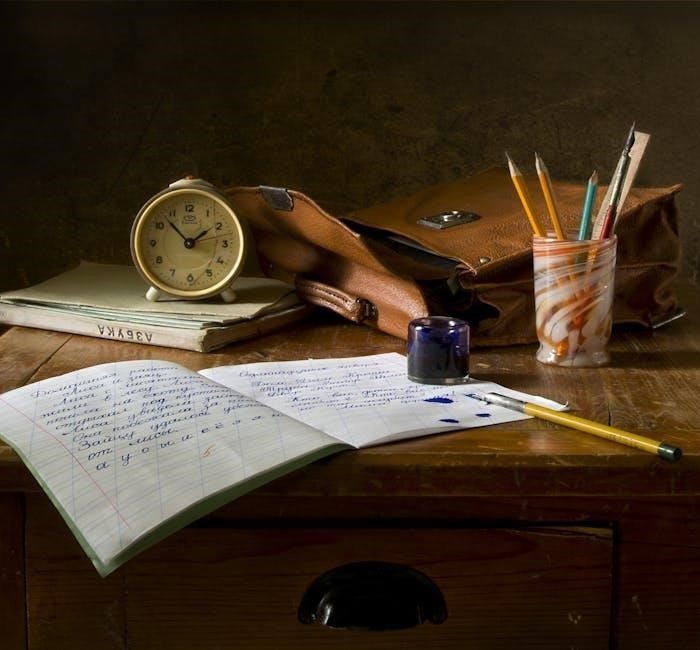Discover the process of converting MPP files, used in Microsoft Project for project management, to PDF format for universal sharing and consistent formatting.
1.1 What is an MPP File?
An MPP file is a project management file format created by Microsoft Project, containing tasks, resources, and timelines. It helps organize and track projects, making it essential for planners and managers. The file stores detailed project data, including schedules, dependencies, and progress tracking. Widely used in professional settings, MPP files are crucial for effective project planning and execution.
1.2 What is a PDF File?
A PDF, or Portable Document Format, is a file format developed by Adobe. It preserves document formatting, including text, images, and layouts, across devices; PDFs are widely used for sharing and printing files without altering content. They are secure, accessible, and compatible with all operating systems, making them ideal for professional and personal use.
1.3 Why Convert MPP to PDF?
Converting MPP to PDF ensures compatibility across devices and software, making project plans accessible to all stakeholders. PDFs maintain formatting and integrity, crucial for professional presentations. They also offer security, preventing unintended edits. This conversion is essential for sharing project details with team members or clients who may not have Microsoft Project installed, ensuring clarity and consistency in communication without compromising data integrity. It simplifies collaboration and enhances document security.

Methods to Convert MPP to PDF
Convert MPP files to PDF using desktop applications like Microsoft Project or third-party tools, or utilize online converters for a quick and convenient conversion process.
2.1 Using Desktop Applications
Convert MPP files to PDF using desktop applications like Microsoft Project or third-party tools. Open the MPP file in Microsoft Project, navigate to File > Save As, and select PDF as the output format. Adjust settings like layout and quality if needed. Alternatively, use third-party applications such as Adobe Acrobat or specialized project management tools that support MPP to PDF conversion. These methods ensure high accuracy and allow offline conversion, making them ideal for users with consistent needs.
2.2 Using Online Converters
Online converters offer a quick and convenient way to convert MPP files to PDF without installing software. Visit a trusted online converter, upload your MPP file, and select PDF as the output format. Click the “Convert” button to initiate the process. Once completed, download the PDF file to your device. This method is ideal for occasional conversions and provides a user-friendly, browser-based solution with no need for downloads or installations.

Tools and Software for Conversion
Various tools and software are available to convert MPP files to PDF, ensuring compatibility and maintaining file integrity. Microsoft Project offers an export feature to PDF, while third-party applications provide additional options for customization and ease of use. Online converters are another convenient choice, allowing quick conversion without software installation. Each method offers distinct advantages, catering to different user needs and preferences for secure and efficient file conversion.
3.1 Microsoft Project
Microsoft Project is a powerful tool for managing projects and offers a straightforward method to convert MPP files to PDF. By opening the MPP file in Microsoft Project, users can navigate to the File menu, select Save As, and choose PDF as the output format. This method allows for customization of page layout and project data, ensuring the PDF retains the original formatting and details. It’s a reliable solution for users familiar with the software, providing consistent and high-quality results.
3.2 Online MPP to PDF Converters
Online MPP to PDF converters are accessible tools that enable quick and efficient file conversion without software installation. Users can upload their MPP files, select PDF as the output format, and download the converted document. These platforms often support free conversion, require no registration, and maintain file integrity. Some converters also offer additional features like batch processing or API access for developers, making them a versatile option for both casual and advanced users.
3.3 Third-Party Applications
Third-party applications provide robust solutions for converting MPP files to PDF, offering advanced features and flexibility. Tools like project management software or dedicated converters enable batch processing, preserving project details. Some apps integrate with Microsoft Project, enhancing export capabilities. These applications often support multiple file formats and provide user-friendly interfaces for seamless conversion. They are ideal for users needing precise control over the output, ensuring high-quality PDFs with maintained formatting and integrity.
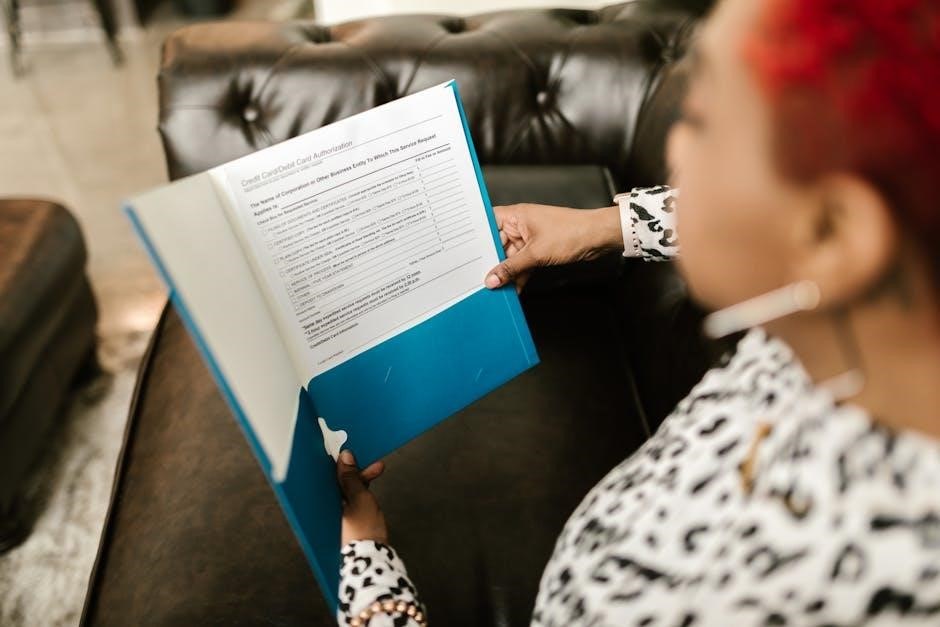
Step-by-Step Guide for Online Conversion
Visit a trusted online converter, upload your MPP file, select PDF as the output format, and click “Convert.” Once done, download your PDF file securely.
4.1 Uploading the MPP File
To begin the conversion process, access the online converter and click on the upload section. Drag and drop your MPP file or select it from your device. Ensure the file is recognized by the platform before proceeding. Once uploaded, the converter will prepare it for conversion, allowing you to move to the next step seamlessly.
4.2 Selecting PDF as Output Format
After uploading your MPP file, choose PDF as the desired output format from the converter’s options. Most online tools offer a dropdown menu or clear selection button for PDF. Ensure this format is highlighted or selected before proceeding. Some platforms may also allow adjusting settings like page orientation or margins. Confirming PDF as the output ensures your MPP file is converted into a universally accessible document. This step is crucial for achieving the correct file type.
4.3 Conversion Process
Once your MPP file is uploaded and PDF is selected, click the “Convert” button to initiate the process. The tool will automatically analyze and transform the MPP data into a PDF format. This step is typically quick, with the conversion happening in the background. Depending on the tool, you may see a progress bar or receive an email notification upon completion. The conversion ensures that all project details, such as timelines and tasks, are accurately preserved in the PDF document.
4.4 Downloading the PDF File
After the conversion is complete, a download button will appear. Click on it to save the PDF file to your device. Choose a secure location to store your document. Ensure your internet connection is stable during the download to avoid file corruption. Once downloaded, you can easily access and share the PDF version of your MPP file, maintaining its original formatting and content integrity.

Exporting MPP to PDF via Microsoft Project
Export MPP files to PDF directly from Microsoft Project using the built-in export feature, ensuring your project plans are shared in a universally accessible format.
5.1 Opening the MPP File
To begin the conversion process, open your MPP file in Microsoft Project. Launch the application, navigate to the File menu, and select Open. Browse to the location of your MPP file, click on it, and select Open to load the project into Microsoft Project. Ensure the file is properly loaded and all project details are visible before proceeding to the next steps.
5.2 Using the Export Feature
After opening your MPP file in Microsoft Project, navigate to the File menu and select Export. Choose the Save As option and select a location for your PDF file. In the Save as type dropdown, choose PDF (*.pdf). Adjust any additional settings, such as page layout or content to include, then click Save to export your project plan as a PDF document.
5.3 Adjusting Export Settings
In the Save As dialog, choose PDF (*.pdf) from the dropdown menu. Select the desired page orientation and margins. Opt to include specific sheets or the entire project. Customize headers, footers, and page breaks if needed. Preview the layout to ensure accuracy. Once satisfied, click Save to finalize the PDF export. These settings ensure your MPP file is converted to a well-formatted PDF document.

Best Practices for Conversion
Ensure file integrity by verifying all data transfers correctly. Maintain formatting consistency for readability. Secure sensitive data by encrypting or redacting before conversion.
6.1 Ensuring File Integrity
When converting MPP to PDF, ensure file integrity by verifying that all project data, including timelines and resources, is accurately transferred. Use reliable conversion tools to prevent data loss or corruption. Always validate the PDF output against the original MPP file to ensure consistency in formatting and information. This step is crucial for maintaining the reliability and professionalism of the document, especially when sharing with stakeholders who may not have access to Microsoft Project. By taking these precautions, you can ensure that the PDF accurately represents the original project plan, preserving all essential details and structure.
6.2 Maintaining Formatting
Maintaining the original formatting of an MPP file during PDF conversion is essential for preserving the visual structure and readability of project plans. Ensure that all elements such as Gantt charts, tables, and task lists are accurately replicated in the PDF. Adjust settings in conversion tools to retain fonts, colors, and layout. This consistency is vital for professional presentations and clear communication of project details to stakeholders who may not have Microsoft Project installed. Proper formatting ensures that the PDF remains a true representation of the original MPP file, maintaining its integrity and visual appeal. This step is crucial for professional documentation and seamless collaboration across different platforms.
6.3 Securing Sensitive Data
When converting MPP files to PDF, ensure sensitive data is protected. Use trusted converters with encryption to safeguard information during transmission. Apply password protection to PDFs for restricted access. Verify that the conversion tool complies with data protection regulations to maintain confidentiality. Avoid using public or unsecured networks to prevent unauthorized access. Regularly review and update security settings to protect your project plans effectively.

Common Issues and Solutions
Addressing common challenges during MPP to PDF conversion, such as file corruption or formatting issues, ensures successful outcomes. Explore practical solutions to overcome these hurdles efficiently.
7.1 File Corruption During Conversion
File corruption during MPP to PDF conversion can occur due to unstable internet connections, incompatible software, or damaged source files. To prevent this, ensure the MPP file is intact before conversion and use trusted tools. If corruption happens, retry the process or use backup files. Advanced tools may help repair corrupted files, but data loss is possible. Always verify file integrity post-conversion for accuracy and reliability.
7.2 Compatibility Problems
Compatibility issues may arise when converting MPP files to PDF, especially if using outdated software or tools that don’t fully support the MPP format. This can result in formatting discrepancies or errors during the conversion process. To resolve this, ensure all software is up-to-date or use third-party tools designed for MPP to PDF conversion. Testing the conversion with multiple tools can help identify and mitigate compatibility-related problems effectively.
7.3 Large File Handling
Converting large MPP files to PDF can pose challenges, such as extended processing times or memory issues. To manage this, use tools optimized for large files or split the MPP into smaller segments. Ensuring a stable internet connection and adequate storage space is crucial for smooth conversion. Some online converters may limit file size, so opting for desktop applications or advanced tools designed for large file handling is recommended to avoid errors or incomplete conversions.
Converting MPP files to PDF is a straightforward process that enhances accessibility and ensures consistent formatting. By using desktop applications, online converters, or Microsoft Project, users can easily achieve high-quality PDF outputs. Best practices, such as maintaining formatting and securing data, are essential for a seamless experience. Whether for sharing or archiving, converting MPP to PDF is a practical solution that balances convenience with professional standards.