PDF (Portable Document Format) is a widely used file format for sharing documents, preserving layout and design. CBR (Comic Book Archive Format) is a compressed file format specifically designed for storing and viewing comic books, using RAR compression. Both formats are popular for different purposes, with PDF ideal for general documents and CBR optimized for comic book readers. Understanding these formats is essential for converting PDF comics to CBR for better readability and organization.

1.1 Definition of PDF (Portable Document Format)
PDF (Portable Document Format) is a file format developed by Adobe Systems for sharing documents while preserving their layout, formatting, and visual integrity across devices. It supports text, images, links, and multimedia, making it ideal for eBooks, forms, and manuals. PDFs are widely used due to their compatibility and security features, such as password protection and digital signatures, ensuring content remains consistent and protected during sharing and storage.
1.2 Definition of CBR (Comic Book Archive Format)
CBR (Comic Book Archive Format) is a compressed file format specifically designed for storing and viewing comic books. It uses the RAR compression method to bundle multiple images, such as JPEG or PNG, into a single file. CBR files are popular among comic enthusiasts as they preserve high-quality visuals while reducing file size. They can be easily read using dedicated comic book readers like ComicRack or Calibre, making them ideal for organizing and reading digital comics.

Why Convert PDF to CBR?
Converting PDF to CBR enhances readability and organization for comic book fans. CBR format is optimized for comics, offering better image quality and easier navigation. It also reduces file size while preserving visuals, making it ideal for digital comic collections. This conversion is particularly useful for readers who prefer dedicated comic viewers like ComicRack or Calibre.
2.1 Benefits of CBR for Comic Book Readers
CBR (Comic Book Archive Format) is specifically designed for comic books, offering enhanced readability and organization. Dedicated comic book viewers like ComicRack and Calibre support CBR, providing features like bookmarks, multiple viewing modes, and zoom options. CBR files are compressed, reducing storage requirements while maintaining image quality. This format is ideal for digital comic collections, as it simplifies navigation and enhances the overall reading experience for fans. CBR ensures comics are displayed as intended, making it a favorite among enthusiasts.
2.2 Advantages of Using CBR Over PDF
CBR offers several advantages over PDF for comic books, including better compression, reducing file size without losing quality. CBR is optimized for comic book readers, providing features like bookmarks and multiple viewing modes. It supports seamless navigation and organization of comic pages, enhancing readability. Tools like ComicRack and Calibre are designed specifically for CBR, offering a superior experience for comic enthusiasts compared to PDF’s general-purpose format.

Tools Required for PDF to CBR Conversion
Various tools are available for PDF to CBR conversion, including online platforms like CloudConvert and desktop software such as ComicRack or Calibre, catering to different user preferences and needs.
3.1 Online Tools for PDF to CBR Conversion
Online tools like CloudConvert and Convert.Files offer convenient PDF to CBR conversion without software downloads. CloudConvert supports over 100 file formats, ensuring flexibility. Convert.Files handles various document types, including comics. MyTools provides a user-friendly interface for quick conversions. These platforms are ideal for users seeking simplicity and efficiency, preserving image quality and page organization essential for comic book readability.
3.2 Desktop Software for PDF to CBR Conversion
Desktop software like ComicRack and CBconvert offer robust solutions for PDF to CBR conversion. ComicRack allows users to organize and convert comics efficiently. CBconvert supports various comic formats, ensuring compatibility. These tools provide advanced features such as batch processing and compression customization, making them ideal for users needing precise control over their conversions. They are reliable choices for managing large comic collections seamlessly.
3.3 Mobile Apps for PDF to CBR Conversion
Mobile apps like PDF to CBR Converter and ComicRack offer convenient solutions for converting PDF to CBR on-the-go. These apps support both Android and iOS, allowing users to easily manage comic collections. They feature intuitive interfaces, batch processing, and customizable compression settings. Mobile apps are ideal for users seeking portability and flexibility, enabling seamless conversions anywhere. They cater to comic enthusiasts who prefer managing their libraries directly on their smartphones or tablets.

Step-by-Step Guide to Convert PDF to CBR
Select a conversion tool, upload your PDF, choose CBR format, and initiate the process. Download the converted file and organize it for easy access.
4.1 Using Online Conversion Tools
Visit a reliable online converter like CloudConvert or Convert.Files. Upload your PDF file, select CBR as the output format, and adjust settings if needed. Click “Convert” to process the file. Once done, download the CBR file to your device. Ensure the tool supports comic book formats and maintains image quality. Using online tools is quick and requires no software installation. Always verify the file integrity after conversion for optimal results.
4.2 Using Desktop Software for Conversion
Install desktop software like ComicRack or PDF-XChange Viewer. Open the PDF file in the software and navigate to the conversion option. Select CBR as the output format and choose a destination folder. Adjust settings like compression level and image quality if needed. Click “Convert” to process the file. Desktop tools offer more control over settings and are ideal for users who prefer offline conversions. Ensure the software supports comic book formats for accurate results.
4.3 Manually Extracting and Compressing PDF Images

Extract PDF pages as individual images using tools like PDF-Xchange Viewer or pdftoppm. Organize images in the correct reading order in a folder. Use compression software like 7-Zip to create a CBR archive. Manually ensure page order and quality before compression. This method offers full control over image quality and organization but requires time and attention to detail to avoid errors. It’s ideal for users who prefer precise customization over automated processes.

Best Practices for PDF to CBR Conversion
Always use high-quality tools like CloudConvert or ComicRack to ensure sharp images. Check compression settings to maintain clarity. Organize pages properly for seamless reading experiences.
5.1 Maintaining Image Quality During Conversion
Ensuring high image quality during PDF to CBR conversion is crucial for readability. Use tools like CloudConvert or pdfFiller that support high-resolution output. Avoid over-compression, as it can blur images. Extract PDF pages as individual images in formats like JPEG or PNG, maintaining their original clarity. Adjust compression settings carefully to balance file size and quality, ensuring text and visuals remain sharp and vibrant for an optimal reading experience.
5.2 Organizing Comic Book Pages Properly
Properly organizing comic book pages ensures a seamless reading experience. Ensure pages are in the correct order during conversion. Use tools like ComicRack or Calibre to arrange pages logically. Rename files with sequential numbering to maintain order. Avoid mixing formats or resolutions. Use folders to categorize chapters or issues. This structured approach guarantees your CBR files are easy to navigate and enjoyable to read, preserving the comic’s original flow and storytelling.
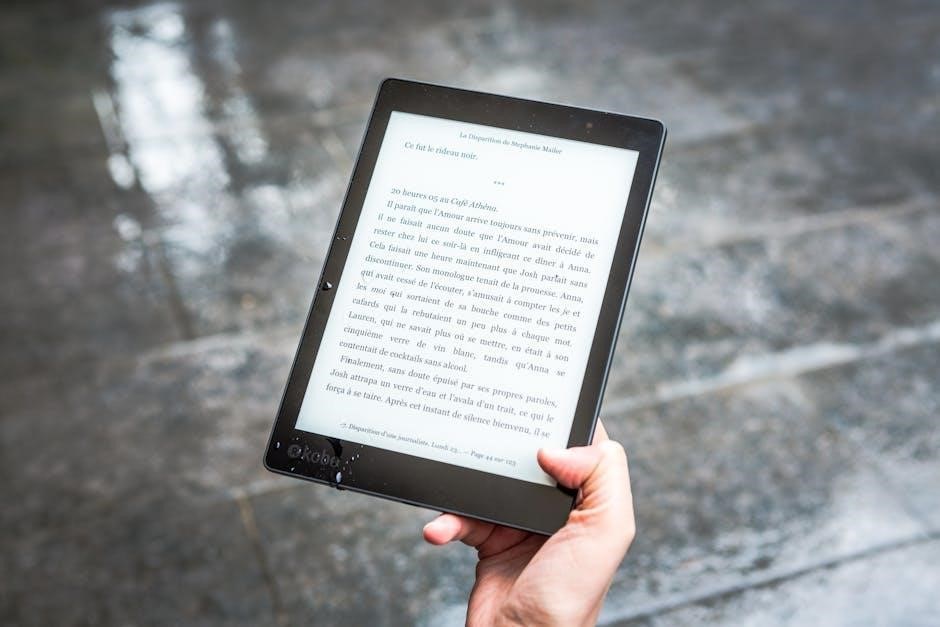
Common Issues and Solutions
Common issues during PDF to CBR conversion include corrupted files or incorrect page orders. Use tools like ComicRack or pdftoppm to extract and reorder pages effectively.
6.1 Handling Corrupted PDF Files
Corrupted PDF files can prevent successful CBR conversion. Use tools like ComicRack or pdftoppm to extract usable content. Alternatively, open the PDF in PDF-Xchange Viewer to save as images. Online tools like CloudConvert may also bypass corruption. Ensure the PDF file is fully downloaded and virus-free. If issues persist, try converting sections individually or using a repair tool before attempting CBR conversion.
6.2 Fixing Incorrect Page Orders in CBR
If your CBR file has incorrect page order, use tools like ComicRack to reorder pages manually. Extract images from the PDF using pdftoppm or PDF-Xchange Viewer, then reorganize them. Ensure the PDF’s page order is correct before conversion. If issues arise, use a comic book viewer to check and adjust the sequence. This ensures your CBR file maintains the proper reading order, enhancing your comic book experience.

Choosing the Right Tool for Your Needs
Selecting the right tool for PDF to CBR conversion depends on your specific requirements. For online convenience, tools like CloudConvert and Convert.Files are ideal. If you prefer desktop software, options like ComicRack offer advanced features and better control. Consider factors like ease of use, supported formats, and additional functionalities to ensure the tool aligns with your needs for efficient and high-quality conversions.
7.1 Factors to Consider When Selecting a Conversion Tool
When choosing a PDF to CBR conversion tool, consider factors like supported file formats, ease of use, and output quality. Check if the tool handles large files or batch conversions efficiently. Ensure it maintains image integrity and allows customization of compression settings. Additionally, verify platform compatibility and whether it suits your preference for online or desktop use. Security and reliability are also crucial to protect your data during conversion.
7.2 Recommended Tools Based on User Preferences
For users preferring online tools, CloudConvert and Convert.Files are excellent choices, offering simplicity and convenience. CloudConvert supports over 100 formats and ensures high-quality conversions. For desktop users, ComicRack is highly recommended for its user-friendly interface and advanced features. pdftoppm is ideal for those who prefer command-line tools and need precise control over image extraction. Choose based on your preference for ease, flexibility, or advanced customization.

Advanced Techniques for PDF to CBR Conversion
Advanced techniques involve batch conversion, custom compression settings, and the use of scripts or command-line tools for automation, ensuring highly efficient and tailored PDF to CBR processes for optimal results.
8.1 Batch Conversion of Multiple PDF Files
Batch conversion allows users to convert multiple PDF files to CBR simultaneously, saving time and effort. Tools like CloudConvert and ComicRack support bulk processing, enabling efficient handling of large collections. This method is ideal for comic book enthusiasts with extensive libraries, ensuring all files are formatted correctly and ready for reading. Automated processes simplify workflows, making it easier to manage and organize digital comics effectively.
8.2 Customizing Compression Settings for CBR
Customizing compression settings for CBR files allows users to balance file size and image quality. Tools like CloudConvert and ComicRack enable adjusting parameters such as image quality, resolution, and compression ratios. This ensures CBR files remain compact yet retain clarity, optimizing storage and readability. Advanced users can experiment with settings to achieve the perfect balance for their devices, ensuring seamless viewing experiences while maintaining file efficiency.
Converting PDF to CBR enhances readability and organization for comic book enthusiasts. With tools like CloudConvert and ComicRack, the process is streamlined, ensuring a seamless experience.
9.1 Summary of Key Points
Converting PDF to CBR offers enhanced readability and organization for comic book enthusiasts. Tools like CloudConvert and ComicRack simplify the process, ensuring high-quality output. Maintaining image quality, proper page organization, and using reliable tools are crucial for a seamless experience. This conversion method preserves the visual appeal of comics while making them more accessible in a widely supported format, ideal for both casual readers and collectors.
9.2 Final Tips for Successful Conversion
Always use reputable tools like CloudConvert or ComicRack to ensure high-quality conversion. Verify image quality before converting and organize pages properly for a seamless reading experience. For large files, consider batch processing to save time. Double-check the final CBR file for any errors or misordered pages. Regularly update your software to access the latest features and ensure compatibility with your comic book reader. Happy converting!



